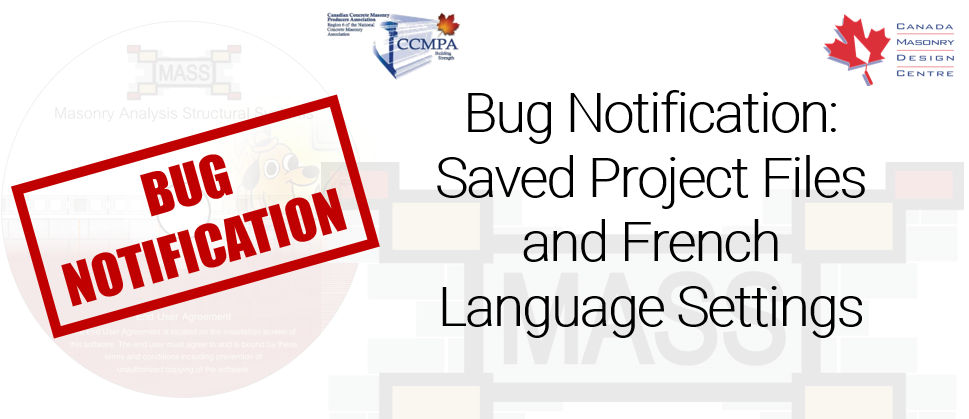Depending on keyboard or Windows system settings, it is possible to re-open a project file and see different results
Have you ever saved a MASS file you were working on, only to open it up a few days later to see some values that are orders of magnitude larger? If so, this post explains where the bug comes from, how to tell if a design has been affected, that you are not going crazy, and what has been done to correct it.
Bug Summary
Under some French language localization settings in the Windows operating system, project files created using MASS are reopened with values that are 10 or 100 times larger than the original numbers that had been saved. This is a result of how displayed values are saved internally, with decimals replaced by commas. MASS re-opens a saved project and does not recognize these substituted commas, resulting in values that are orders of magnitudes larger.
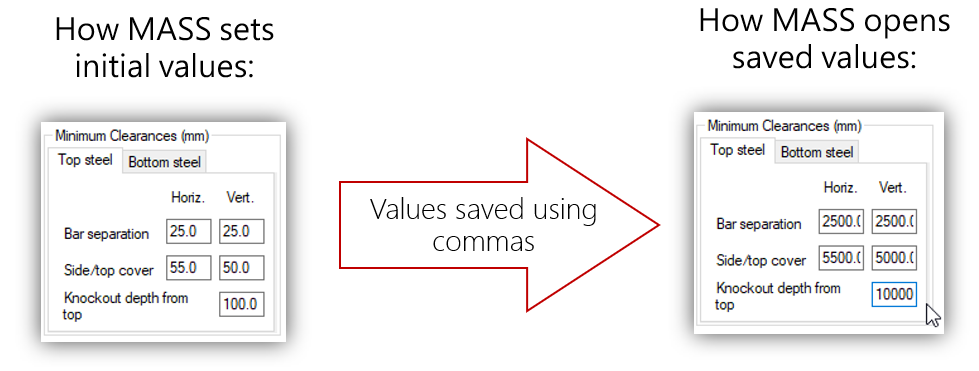
If the extra zero’s are manually removed from the input fields, the values will then be correctly saved with the decimal in its intended location. This bug also only applies to values that have been auto-populated by the software (meaning that you did not type them in manually). For example, if a beam length of “3000” mm is entered into MASS, the “3000” will be correctly read and re-opened.
Background Information
Numbers are not written the same way in French as they are in English. One key difference that is relevant to this issue is the French Canadian use of commas in place of decimals. For more information, click here for a summary and explanation from syllabus.com (external link will open in a new tab).
In making Windows more accessible for other languages, it seems that the numbers that show up in input fields such as side cover or yield strength are being automatically translated within MASS. With values “translated” by Windows based on number formatting preferences, the actual values within a saved .masonry14 project file are stored with the commas, shown below using the minimum clearances of a masonry beam for reference. Values that should be saved as 75.00 and 55.00 are “translated” to “75,00″ and 55,00″.
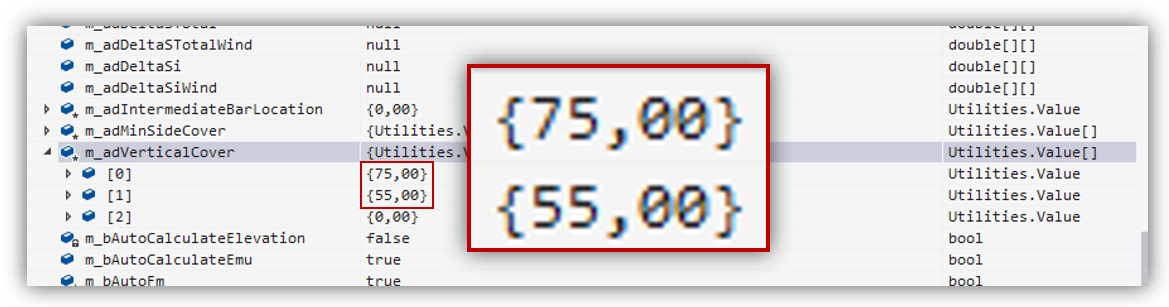
Note that this view is not accessible by the end user (or even myself) and had to be requested from the programmer who was able to see this in the debugger console within Visual Studio.
How to tell if a design is affected
The most obvious sign when encountering this issue is the loss any options of placing rebar within the masonry. After all, it is difficult to fit any steel inside of a unit if the specified side cover is 5.5 m instead of the default 55 mm! Note in the design below how MASS recognizes that it is impossible to place vertical bars so the options have been disabled as a result:
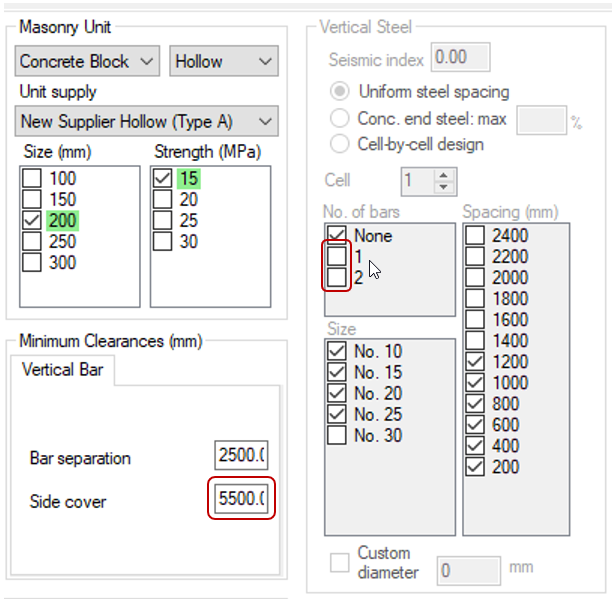
In the case of designing masonry beams, where reinforcement is required, opening these files should raise mental red flags when the yield strength jumps upward to 4000 MPa (!), making it very difficult to yield (with a yield strain that is also 10x larger than the default 0.002). This would be after dismissing all of the pop-ups that the software will prompt on the basis of the specified side cover no longer being satisfied.
What to do if you encounter this error
Before opening MASS, the settings in Windows can be checked to see which punctuation is used to represent the decimal point. To view the instructions on how to open the Customize Format window, click on the heading below to expand the instructions.
Click here to expand instructions on getting to the Customize Format screen
From there, the region options can be found under Region in the list view: 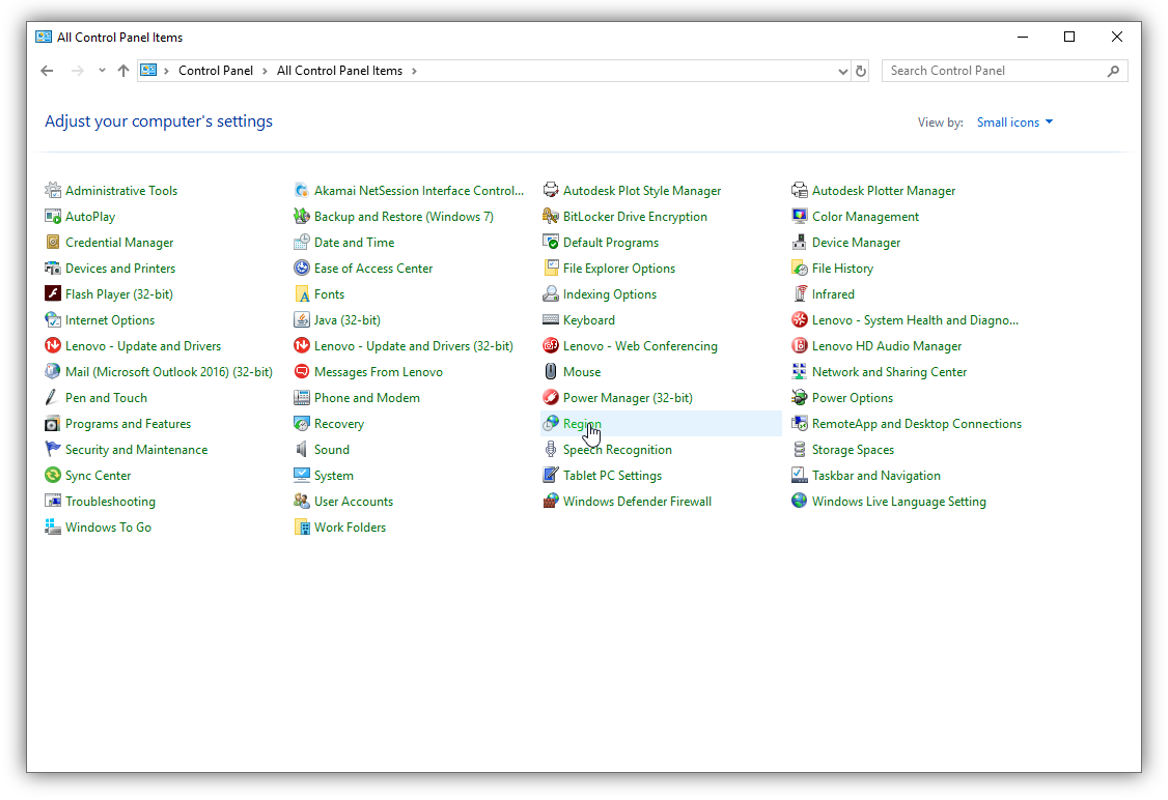 It can also be found under the category view under Clock and Region:
It can also be found under the category view under Clock and Region:
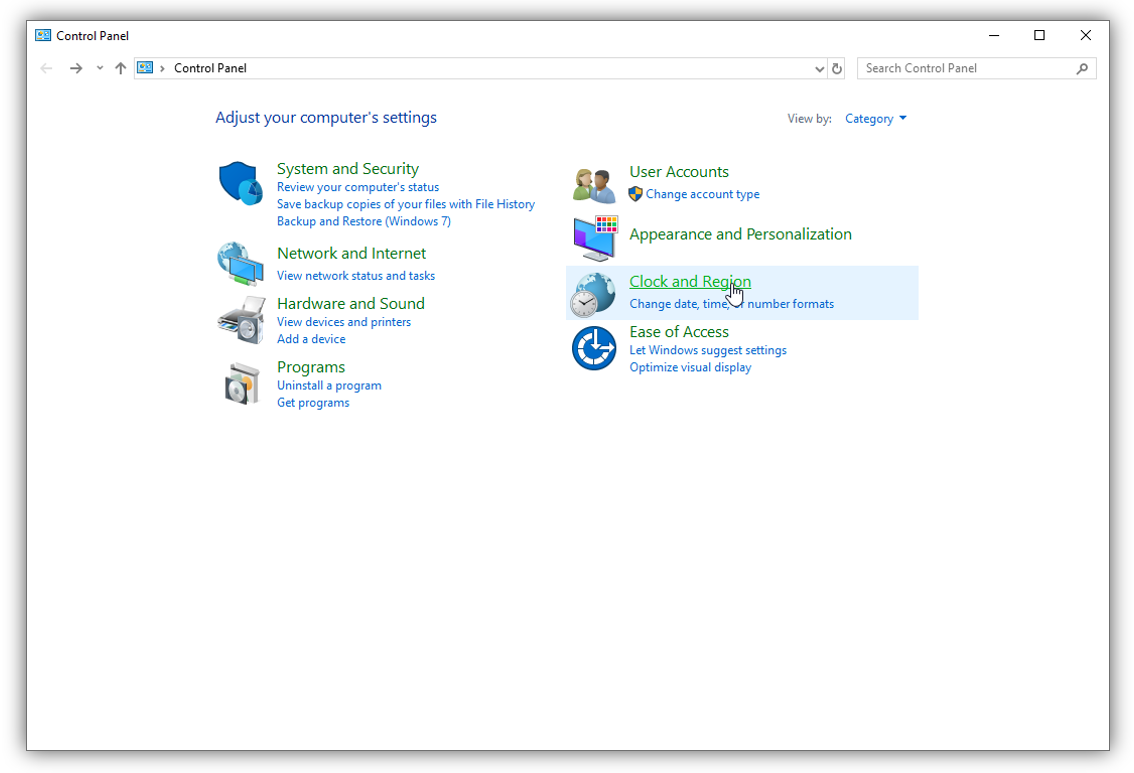
And then select Region:

Both of these methods will open the Region window which has an Additional settings button near the bottom:
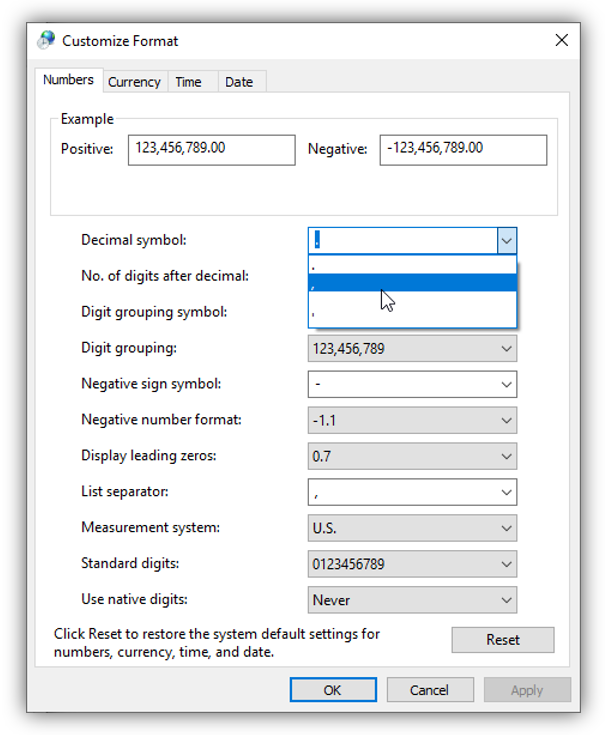
This is what opens the Customize format window which has a number of options for what can be used to represent a decimal.
Once in the Customize Format window, check the selection to the right of the top drop-down menu item corresponding to Decimal symbol.The screenshot below shows the value that will be correctly recognized by MASS:
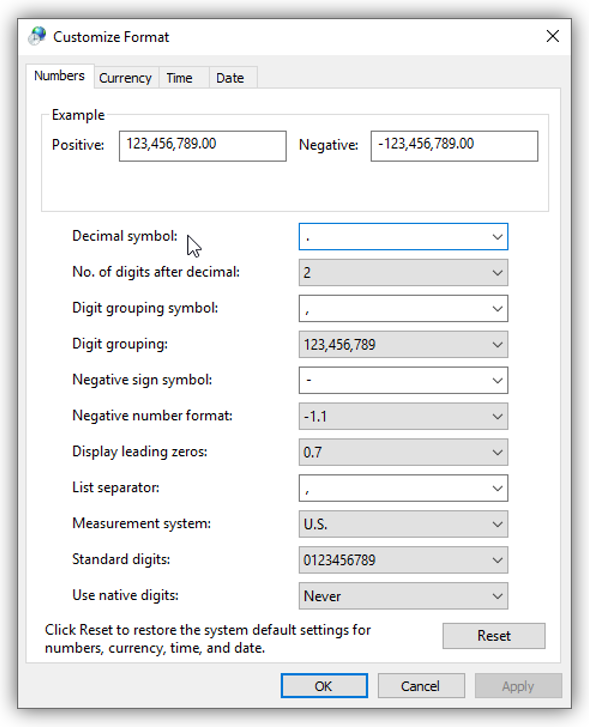
If this is anything other than a period, or “.”, MASS will not recognize the decimal in the right place and values can be shifted by orders of magnitude.
If this selection needs to be changed, make the appropriate change and click Apply or OK. The software will need to be restarted to reflect these changes and fortunately, a full machine reboot is not required.
Our Response
Bugs of this nature are taken very seriously. It was discovered in-house but not until very late in the Version 4.0 development process. As a result, the bug was investigated and a fix was added to the eventual release of Version 4.0. It has also been posted on our Known Bugs page where it links to this article.
If there is any question regarding the integrity of the results for a specific MASS project file, please feel free to contact CMDC directly. As the authorized MASS technical service provider, CMDC is available to help designers understand the specifics of identifying this issue, as well as any other masonry related technical questions. Click here for more information on technical assistance offered by CMDC.
As always, feel free to contact us if you have any questions at all. CMDC is the authorized service provider for the MASS software which is a joint effort of between CCMPA and CMDC.